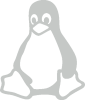Metadata
User guide
This tool can generate a working OpenGL project, with only few clicks. Before using glub please make sure there is CMake and a C++ compiler available on your machine.
Start by editing the information about the project in the Metadata section. All the fields have default values for quick project generation, but setting at least the name of the project might be useful.
Continue with selecting the libraries that should be included in the generated project. Libraries with labeled releases contain a dropdown with available versions, deprecated patch version releases are not displayed.
At this point the project is configured and can be downloaded. Right next to the download buttons are located icons displaying the test results for the selected combination of libraries. If the tests for the particular combination of libraries failed, the selection should be changed as selected libraries are probably not compatible.
After the project is downloaded and unpacked, it is ready to be compiled. Compilation is a platform-specific process, please select OS that will be used for compilation.
Open terminal in the project directory and enter following commands:
mkdir build && cd build 
cmake ../ && cmake --build . 
After the compilation ended, an executable with the project name will be present in the build directory.
It is recommended to use Visual Studio for compiling the generated project. Make sure MSVC and C++ CMake tools for Windows are installed.
Open the generated project as a local folder in the Visual Studio. Visual Studio will automatically detect the CMakeLists.txt and start the configuration process. All the configuration steps will be logged in the output window, wait until the configuration is finished.
After the configuration is finished, open the CMakeLists.txt in the Visual Studio. In the top bar the compilation options should update, by clicking the green compilation button the project will compile and execute.